Wouldn’t it be great if you could change the shirt color from white to something exciting like maroon or lavender? While you may not be able to do that in real life, you can definitely do that in your photos.
With Photoshop, you can easily change the shirt color in your photos without having any prior expertise on it. And it’s not just limited to shirt colors, you can do it with other objects as well.
So, are you excited to know how to change shirt color in Photoshop? Then, don’t waste any more time, and hop into the knowledge train to learn to change shirt color in Photoshop.
Why Change the Shirt Color in Photoshop?
Table of Contents
Toggle- Why Change the Shirt Color in Photoshop?
- Learn How to Change Shirt Color in Photoshop 2024
- Common Mistakes to Avoid When Changing Shirt Color in Photoshop
- Changing Shirt Color in Photoshop: FAQ's
- Do I need advanced Photoshop skills to change shirt colors?
- What tools are best for changing shirt color in Photoshop?
- Can I change the color of any shirt in Photoshop?
- Can I change the color of a patterned shirt?
- How can I ensure a realistic result when changing the shirt color?
- How do I select the shirt area accurately for color changing?
- Can I undo the color change if I don't like the result?
- Conclusion
Whether you are a photo editor or an online clothing business owner, the skill of changing shirt color can be very handy for you. It’s very useful for product photography, fashion designers, and e-commerce stores.
Here are three primary reasons why you might want to learn to change shirt color in Photoshop.
Customization for personal or brand preferences
One of the most crucial reasons for learning to change color of shirt in Photoshop is to personalize the photos with customization. You can choose to personalize the clothing color without having to wear a different color.
For instance, if you have already taken a photo where the clothing you are wearing isn’t going well with the surroundings. You can simply head over to Photoshop and give your clothes the color that matches the surroundings better.
Creating consistent product visuals for e-commerce
It can get tiring to click pictures of the same t-shirt or shirt in different colors. Why would you go through all that trouble, when you can simply use one picture, change the color according to needs, and export it? Just change the t-shirt color in Photoshop and you are done.
This way you can end up with a uniform look on your e-commerce store and showcase clothing in different colors without extra cost and effort. Because you won’t even have to click hundreds or thousands of photos and edit them separately. One picture will be enough!
Enhancing creative possibilities in photography and design
Color can impact the mood of a picture. Let’s say you take a picture and the shirt color doesn’t match the complete mood or the vibe of the picture. This is where you can get creative, and change the shirt color to create the perfect moody picture that you want to create.
Being able to modify shirt color in Photoshop, gives you the creative freedom to match your colors the way you want them.
Learn How to Change Shirt Color in Photoshop 2024
While there are many different ways to change clothes color in Photoshop, we will be sharing the most straightforward way. Let’s get through the steps quickly –
Step 1: Load up the image
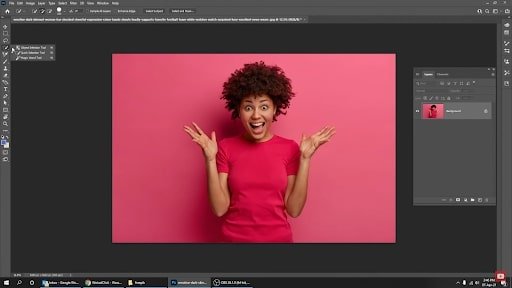
First, you have to open the version of Photoshop you are using and load up the image. It doesn’t matter which version you are using, the process is the same.
Step 2: Selecting the tool
After loading the image, you can directly start the editing process. Look for the quick selection tool on the left toolbar on your Photoshop software. You can also make the selection with the object selection tool or the traditional pen tool.
Pro tip: Use the pen tool for complicated shirt designs or patterns. Use the object selection tool if the shirt shape is retaining a uniform shape.
Step 3: Making the selection
In the next step, you will use the quick selection tool to select the shirt on the image. Simply click and hold the right mouse button and run it over the shirt to make the selection. If you need to deselect some areas you can hold ALT and then run the mouse on the areas to deselect.
Pro Tip: Zoom in on the picture to trace and select the shirt more accurately. You can use the Refine edge tool to adjust the selection with more accuracy
Step 4: Add a hue/saturation layer
Now, you have to go to the layers tab and add a new hue/saturation layer on top of the image. When you click on the hue/saturation adjustment layer it will bring a new popup options where you get a slider to adjust the hue.
Step 5: Change the color of the shirt
At this point, you are almost done. Move the hue slider to your desired color. You can adjust the saturation and lightness of the color as well.
Step 6: Finish touches
Once you have adjusted the hue bar, you are done with the basic Photoshop shirt color adjustment. You can make the image look better with some lighting adjustments through exposure, brightness, and contrast editing.
This is not mandatory, if you think your image looks good, you don’t need to do it.
Step 7: Saving the image
After the finishing touches, you are all done. Now, go to the top left of Photoshop and click on the file. From there, click on “Save as”, choose your desired photo format, and save the location. Then, click ok to save the picture.
Watch the Video to Learn Quick & Easy Ways to Change Shirt Color in Photoshop
Common Mistakes to Avoid When Changing Shirt Color in Photoshop
As a beginner, there are some very common mistakes people make while changing the color of clothes. These mistakes can be quite sloppy and turn the images into mishaps.
Here’s what you should try to avoid when you edit shirt color in Photoshop –
Sloppy selection
One of the most common and major mistakes any beginner can make is a sloppy image selection. You need to be patient during the selection otherwise you end up with bleeding colors where the color seeps into the other parts of the photo.
Losing image details
Sometimes the selection or the whole editing process can end up ruining the quality of the image. Some adjustments blur out the intricate details and patterns of the shirt, taking away the essence and beauty of it.
You can use the refine tool to fix the issue and retain the details on it.
Making it look unnatural
Another very common issue that a lot of beginners tend to have is going overboard with the hues and saturation. This can throw off the color balance and make it look very artificial. It becomes more of a graphical distortion, rather than fixing the shirt color. So, avoid overdoing it.
Mismatched lighting
When you change the color of your shirt, you can lose the actual lighting effect you had on the picture. The lighting on the shirt color loses the balance of shadows and highlights, that you achieved in the photograph. Make sure to adjust the lighting after you change the shirt color as well.
Texture issues
Sometimes clothes or fabrics have unique textures and patterns on them which is the true identity of that fabric. For instance, denim has a unique texture which gives it identity. Changing the color may hamper the texture of the fabric and cause it to lose its identity.
Note: Try using the different blending modes like multiply, or overlay to retain the characteristic of the fabric while changing the color.
Changing Shirt Color in Photoshop: FAQ’s
Still, have some curiosities to meet regarding the shirt color change in Photoshop?
Do I need advanced Photoshop skills to change shirt colors?
No, with all the upgrades and modern features of Adobe Photoshop, you can easily change shirt colors without any advanced skill. Of course, having advanced skills can make the results much more professional. But with the tools present in Photoshop, you can change shirt colors without being a Photoshop expert.
What tools are best for changing shirt color in Photoshop?
There are plenty of tools you can find on Photoshop that help you change the color of your shirt in an image. Among them, the best tools are the hue/saturation tool, color range tool, quick selection tool, object selection tool, masking tool, and pen tool. These tools make it very easy to change the shirt color in an image.
Can I change the color of any shirt in Photoshop?
Yes, you can change the color of any shirt regardless of the material, texture, or pattern. While solid color shirts with plain designs are very easy to do, textured and complicated designer shirts take a lot of time and expertise. For complex designs, you can rely on services like WhizzDesign to save time and effort.
Can I change the color of a patterned shirt?
Yes, you can change the colors of a patterned shirt. The difficulty depends on the complexity of the patterns. If it’s just stripes and straight lines then a bit of trickery with the simple selection tools may get the job done. But with complicated patterns, you need to have very advanced skills, or you should go for a product photo editing service such as WhizzDesign.
How can I ensure a realistic result when changing the shirt color?
Making your edit look realistic is the biggest challenge of photo editing. If you want to ensure that the color-changing edit on your photo looks realistic, be aware of some things. Make sure the colors complement the image, adjust the lighting afterward, and use adjustment layers, retain as many details as possible.
How do I select the shirt area accurately for color changing?
There are several things you have to make sure to select the shirt area with precision. First, you have to choose the right tool based on the shape and material of the shirt. Also, consider the complexity of patterns and texture. After you are done with the initial selection, you must refine the selection to make it more perfect. Finally, use layer masks to spot the imperfections and make adjustments easily.
Can I undo the color change if I don’t like the result?
Yes, you can very easily undo all the changes you have made in the picture. There are several things you can do. For instance, you can simply keep a copy of the original picture. Or you can revert back to the steps you have done on the Photoshop history panel. Or you can simply do the whole editing process on the duplicate image layer which is the safest way to do a color change on any photo.
Conclusion
Forget about clicking hundreds of photos of the same product in different colors from now on. After knowing how to change shirt color in Photoshop you can simply take one photo and produce it in as many colors as you want.
However, sometimes complex designs and textures may cause difficulties. That’s when you can come to a service like WhizzDesign, which can change any shirt color within a very short time in a cost-effective way.
Until you get that level of expertise, keep practicing and experimenting so that someday, you become “The Professional”.